Translate the Text, Not the Code: Software Localization Tips
Project managers must know how to handle any type of translation project, some more complex than others. Some of these projects involve the localization of software or SaaS applications. The software localization resource files contain a lot of code and text, and only the text needs to be translated. Regarding the code sections, you must be careful not to delete or add anything to the existing code.
How can you streamline a software localization project with such strict requirements? How do you translate a file that contains both code and text sections while ensuring the code sections remain untouched? In other words, how can you prevent human errors during the localization process?
We’ll share a simple tip on how to translate your file using your favorite CAT tool while keeping any existing code in the translation file intact.
A sample localization resource file should look like this:
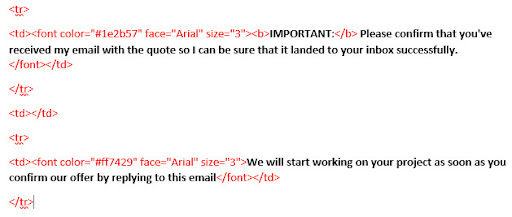
The commands [the format placeholders in our sample text or any text between <..>] that do not require translation are shown in red font.
So, here is what you should do: You should HIDE all the text in red so that your CAT tool does not see it when translating. After you have completed the translation using your CAT tool, simply generate the target translation file, and UNHIDE the hidden text to display the previously hidden parts in the delivery file.
For a more detailed explanation, the step-by-step instructions with the corresponding screenshots are provided below:
1. Open your localization resource files in Microsoft Word and go to Home on the Word’s ribbon interface.
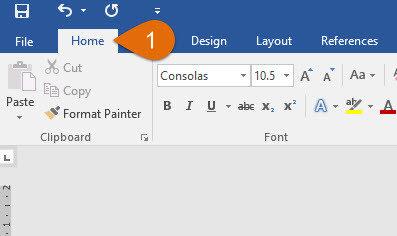
2. In the Editing tab, click Replace to open the Find and Replace dialog window:
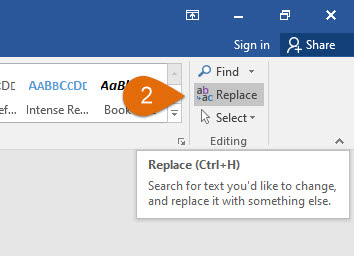
3. In the displayed window, click in the Find what box without typing anything. Then click the More button to expand the window:
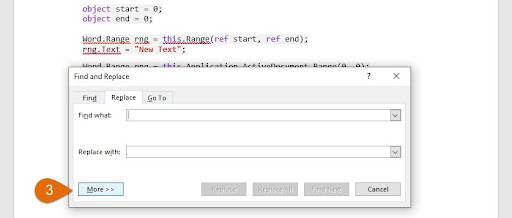
4-5. Under Search Options, select the following search options: In the very bottom of the window, click the Format tab to open the formatting menu. From the menu, select Font to specify the font color of the text you need to hide.
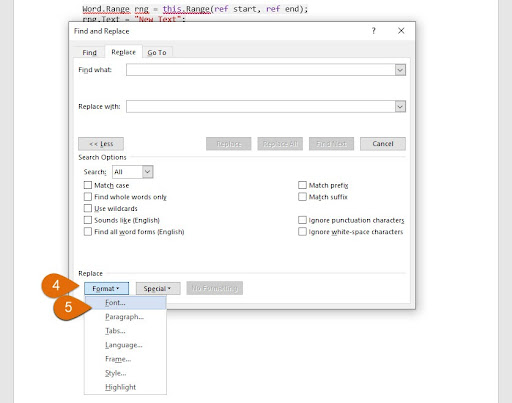
6-7-8. Click the Font color tab to open a color menu and select the font color of the text that should be hidden. Click OK.
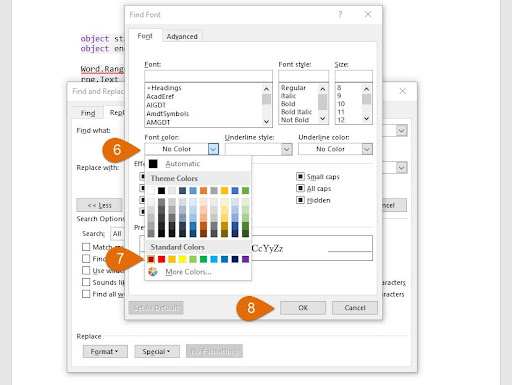
The Format option you have specified will be displayed under the Find what box. Make sure the color you have selected exactly matches the color in your file. If it is “dark red,” as on our screenshot, then choose the dark red color. If it is “red,” you should choose the red color.
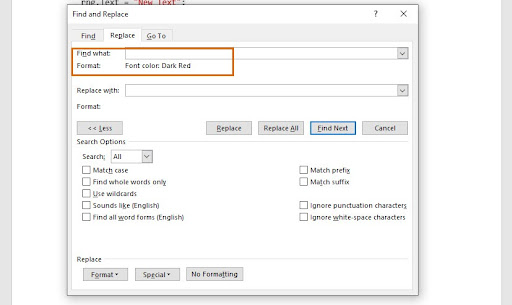
9-10-11. Next, click in the Replace with box without typing anything. Under Search Options, select the following search options: Click the Format button and select the Font option from the drop-down menu.
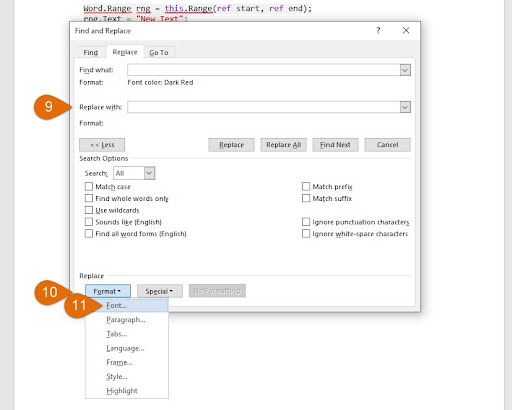
11-12. Check the Hidden box and click OK.
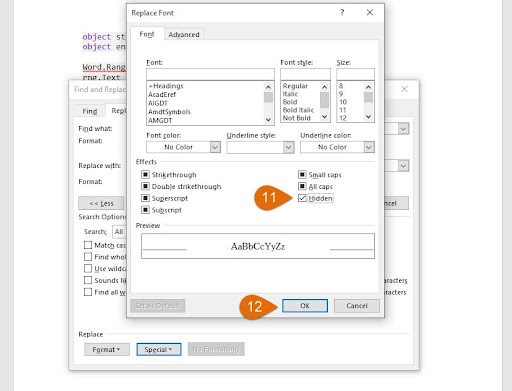
13. Notice that the Format option displayed under the Replace with box is Hidden. Now, click Replace All.
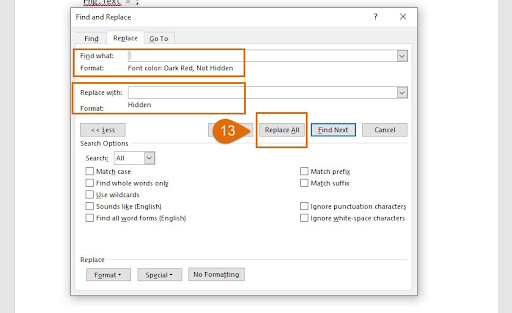
MS Word will display a dialog window with the number of replacements made. Click OK. All the text in the “red” font color in your file will be hidden.
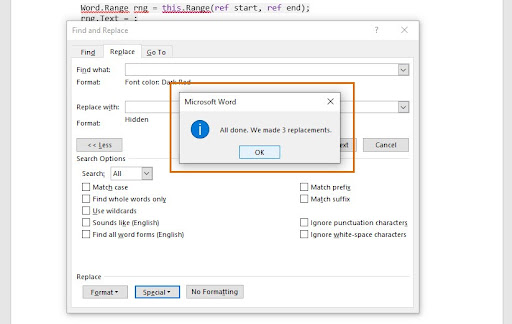
You can check whether the correct text in the file has been hidden by displaying the paragraph marks and other hidden formatting symbols in your file. To do that, under the Paragraph tab in the Word’s ribbon interface, please click the Show/Hide ¶ button.

All the hidden text in your file will be displayed as formatted with a dotted underline.
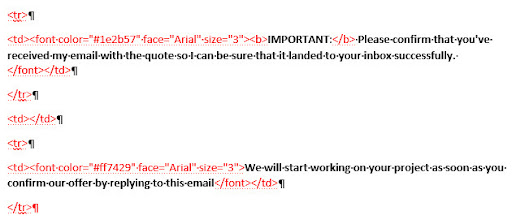
To turn off the display of formatting marks, click the Show/Hide ¶ button again. The hidden text will not be displayed anymore.
Here is how the file looks like before the software code has been “hidden”:
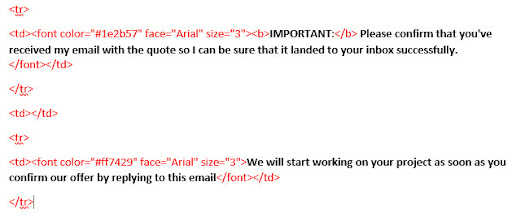
And this is how the file looks like after the software code has been “hidden”:
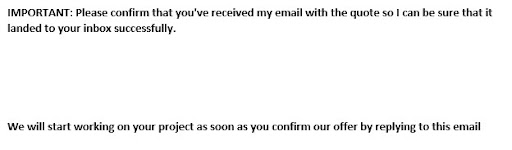
Your project managers can also specify any other formatting options available from the Format menu if the text in the localization resource files that needs to be hidden has been formatted differently. If the file is bilingual, for example, you can hide the text in one of the languages used in the document.
Here is how SDL Trados Studio displays a sample bilingual file with one of the languages having been hidden:
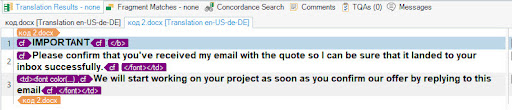
The hidden text is not displayed and will not be translated.
Before delivering your target files, please make sure to unhide any hidden text in the files.
To do that, follow the same steps as before, only with the different formatting options. Important! Before unhiding text, make sure to click the Show/Hide ¶ button to display the hidden text, which will be displayed with a dotted underline! After that, click Replace to open the Find and Replace dialog window. Then click the Find what box and select the Font option from the Format menu. Specify the font color of the text that is currently hidden in the file. (If it is “dark red,” select “dark red”; if it is “red,” select the “red” color.) Remember that you must also check the Hidden box! Then click in the Replace with box, select the Font option from the Format menu, and now uncheck the Hidden box.
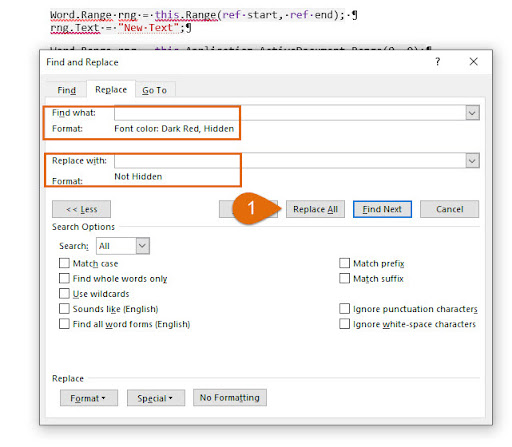
Click Replace All. MS Word will display a replacement result dialog window that will show the same number of replacements made as before. This means that you have unhidden the correct amount of text!
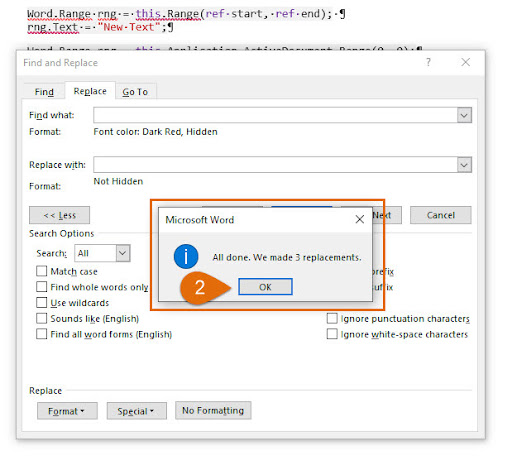
Now that all the text is displayed, your file is ready for delivery!
